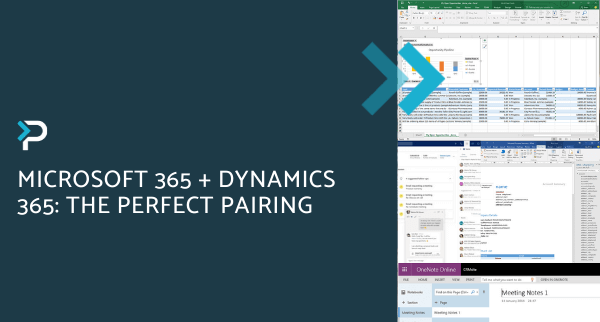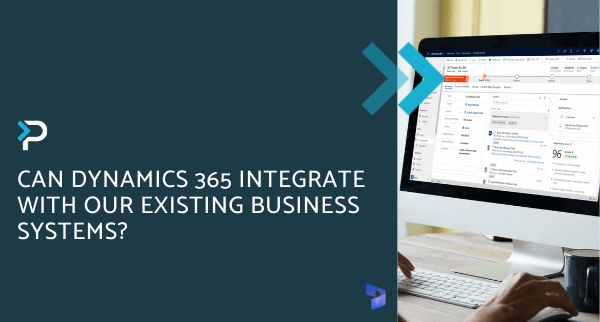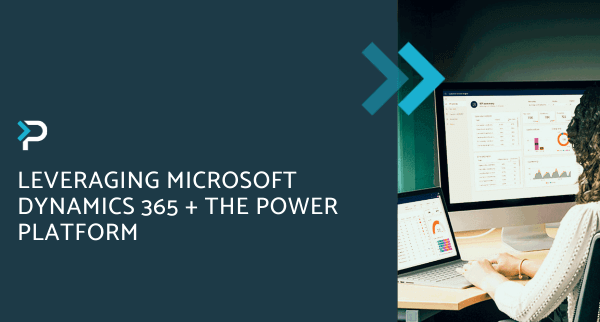Overview of the Microsoft Dynamics 365 Integration with Outlook
Overview of the Microsoft Dynamics 365 Integration with Outlook
April 8th, 2024
4 min read
The Dynamics 365 App allows for seamless integration between Dynamics 365 and Outlook, transforming the way your business communicates. In this blog, we will be exploring the key features and benefits of this integration, and how it can be utilised to drive your business success.
Why Choose the Dynamics 365 App for Outlook?
Employees often use multiple applications when dealing with both internal and external stakeholders, leading to an increased risk of mistakes and errors. The integration between Dynamics 365 and Outlook helps prevent this issue by eliminating the need for users to change between multiple applications, saving both valuable time and enhancing user efficiency.
Benefits of the Dynamics 365 App for Outlook:
- Enhanced Efficiency: Access all pertinent information through a unified solution, drastically reducing time spent on administrative tasks.
- Seamless Synchronisation: Ensure contacts and associated data stay synchronised and updated in real-time within your CRM, ensuring data accuracy.
- Simplified Resource Accessibility: Facilitate easy access to essential information and materials necessary for daily operations, promoting streamlined communication among users.
- Comprehensive Communication Tracking: Maintain a thorough log of client interactions within your D365 CRM by monitoring email replies, ensuring seamless communication continuity.
- Efficient Task and Meeting Management: Synchronise upcoming meetings and tasks between Outlook and D365 for streamlined scheduling and planning processes.
- Intuitive User Interface: Benefit from a user-friendly interface through this integration, simplifying training efforts and promoting user adoption.
Key Features of the Dynamics 365 and Outlook Integration
Email Tracking
Easily track all email communications within Dynamics 365, keeping all stakeholder correspondence in one place. This makes it easy for your employees to gain a clear view of all interactions, ensuring that communications are relevant, on time and engaging.
How do I track an email from Outlook in D365?
- Open the desired email in the Outlook desktop app.
- Click on the Dynamics 365 icon within the command bar.
- Once clicked, Dynamics 365 displays the record connected to the sender’s contact. If a record is not found, users can create a new one directly from Outlook.
- The tracked email will be visible on the account’s or contact’s timeline within Dynamics 365.
In the video below, you can see a demo of how an email is tracked from the Outlook web client:
Automated Tracking
Dynamics 365 automatically links incoming emails with relevant records using sender details and subject lines. This streamlines data entry, enhances accuracy, and enables teams to concentrate on customer interactions effortlessly.
Folder Tracking
This feature allows users to create rules for organising and directing emails to specific folders. By doing so, relevant correspondence is captured and linked to related accounts in Dynamics 365. This streamlines the organisation of emails, making it easy to keep track of entire inboxes
Data Synchronisation
The Dynamics 365 App for Outlook synchronises data every 12 minutes to ensure the information within the solution remains up-to-date. It should be noted that users cannot manually trigger synchronisation; however, depending on the activity level of your mailbox, the frequency of synchronisation will increase, adjusting to demand.
Enabling Dynamics 365 App for Outlook
For organisations looking to leverage the power of the Dynamics 365 App for Outlook, have a look at our detailed instructions for enabling the Dynamics 365 Outlook Integration.
Discover more about key software integrations you can make with Dynamics 365 in our blogs:
- Does Dynamics 365 integrate with Microsoft Power BI?
- What are the key features of the Teams and Dynamics 365 integration?
- Can Dynamics 365 Integrate with our existing business systems?
Speak to an Expert
The integration between Microsoft Dynamics 365 and Outlook offers a comprehensive solution for enhancing collaboration, productivity, and customer engagement. For further information on the Outlook and Dynamics 365 integration, please contact us at info@pragmatiq.co.uk or call us on 01908 038110.
Want to keep in touch?
Sign up to our newsletter for regular updates.
"*" indicates required fields