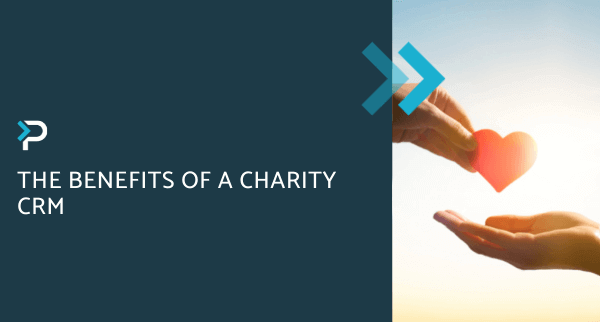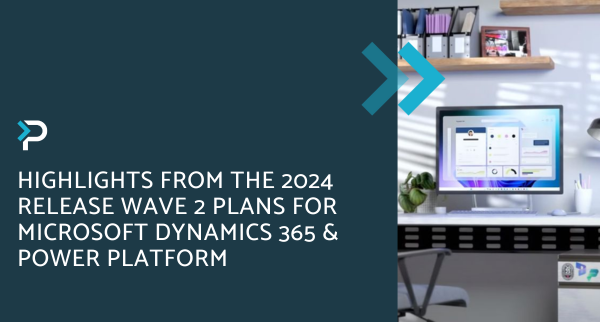Business Process Flows in Microsoft Dynamics 365
Business Process Flows in Microsoft Dynamics 365
January 7th, 2023
7 min read
What are Business Process Flows?
Within Dynamics 365, Business Process Flows provide organisations with the power to standardise processes and control procedures. Visualised as a progress bar, with a series of stages that gradually become filled in, a Business Process Flow provides an easy-to-use streamlining tool. Correct use of this functionality can improve user productivity, decrease miscommunication, increase efficiency, reduce training time and more.
Despite the name, Business Process Flows are not typical automations, such as Cloud or Workflows, they instead have multiple stages that can be used to trigger automations.
Additionally, each stage within the flow contains a collection of steps. These can consist of required or optional fields, free text fields, toggles, option sets, lookups and much more. These steps can be tailored to fit a specific business need and can be altered for each table.
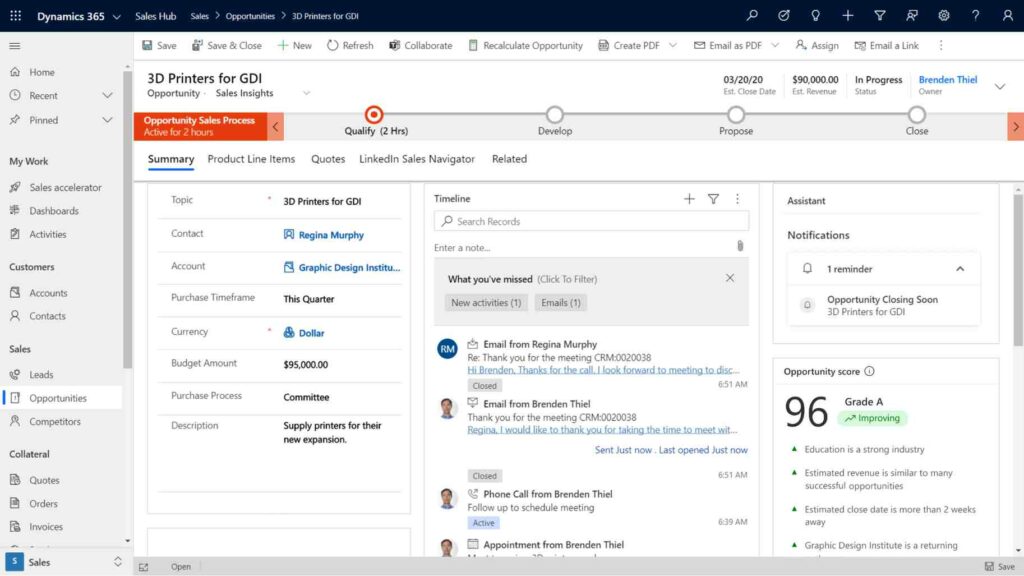
Scenarios where Business Process Flows can be particularly useful
Business Process Flows are versatile and customisable and, as such, can be used across different departments and industries.
For instance, Business Process Flows can be used to track a student’s admissions process or the sales cycle of a business. Therefore, there is not one category of users, companies or industries that Business Process Flows are best suited for.
Business Process Flows allow every member of a team to consistently enter the same key information about Sales, Projects, Leads etc., in the same order. As a result, there is no need for extensive communication, and it allows your business to standardise data entry effectively.
Businesses that are growing quickly may find Business Process Flows extremely useful, as these can prevent the need for extensive system training. Internal processes can be restricted, ensuring that new starters have a straightforward process to follow and do not make mistakes.
What Can Business Process Flows Do?
Business Process Flows have several key pieces of functionality that make them excellent for standardising processes:
- Business Process Flows can be configured to stop users from moving on to the next stage until specific fields have been filled or toggles have been switched on. This is particularly useful for processes that need to be escalated or require approval from a manager.
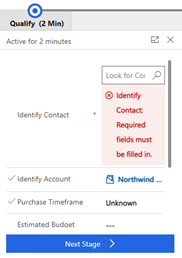
- Business Process Flows can branch into different stages depending on the outcome of previous stages. If specific criteria are or aren’t met, further steps are triggered.
- Different security roles can be specified to different users so that every user sees a Business Process Flow that is applicable to them. This also provides the option for managers to bypass certain stages.
For instance, if an opportunity exceeds an estimated cost or risk metric, an extra step can be added requiring further approval from a manager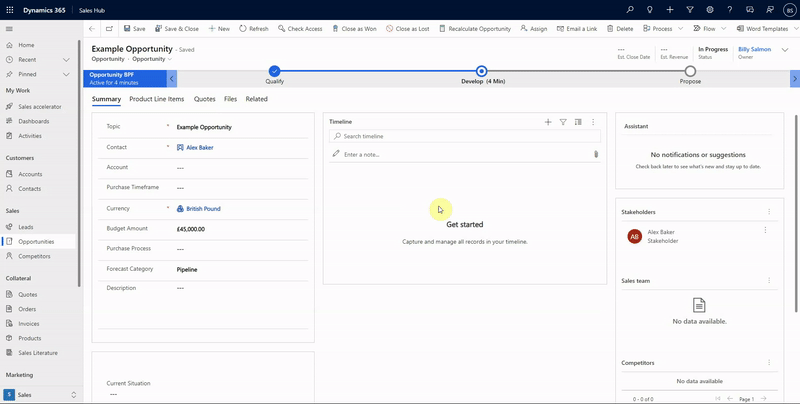
- Different security roles can be specified to different users so that every user sees a Business Process Flow that is applicable to them. This also provides the option for managers to bypass certain stages.
- Business Process Flows can trigger Plugins and Cloud Flows either manually through an Action Step or automatically when a stage is moved into
- Business Process Flows create the possibility of guiding a user through a process that spans across multiple tables, allowing key information to be entered throughout an entire sales process (Lead -> Opportunity -> Quote etc.)
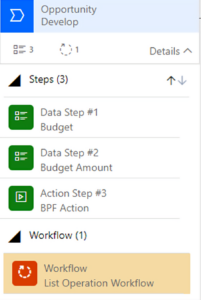
How To Create A Business Process Flow?
Setting up a Business Process Flow
In the current solution or patch, select ‘+ New’ from the Ribbon.
From the dropdown menu, select Automation -> Process -> Business Process Flow
A side panel will appear for the naming of the Flow
Additionally, the table under which the business process flow will sit must be selected (leads, opportunities, etc.)
Once created, a new tab is opened for the configuration of the Business Process Flow
Most standard tables support Business Process Flows, but custom tables need to be enabled, this is done through the Classic UI
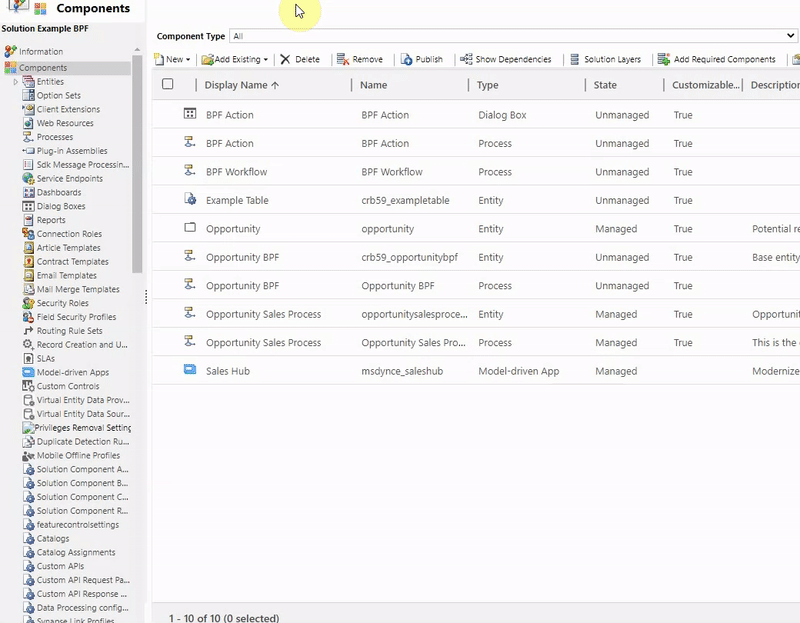
Stage creation
After the creation of a Business Process Flow stages can be added:
Select the ‘+ Add’ dropdown button located in the top left
Each stage can be given a title, category and table upon which it sits (the first stage must sit upon the table the Business Process Flow was created on).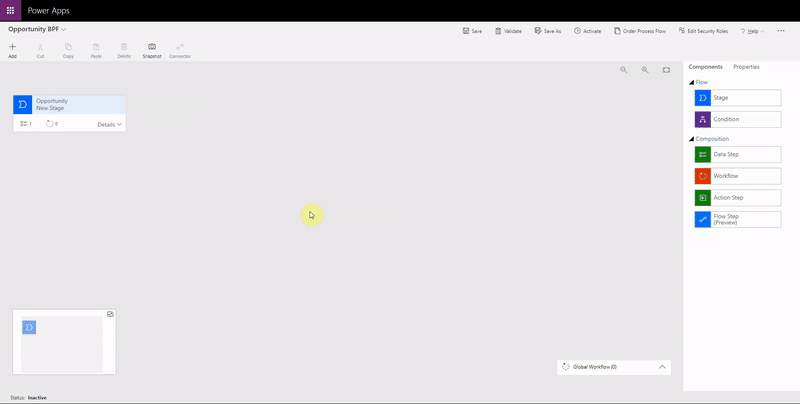
Step Creation
Steps sit below stages and appear as a drop-down menu in the Business Process Flow
Each step of a stage can be given a title and a field corresponding to the stage’s table
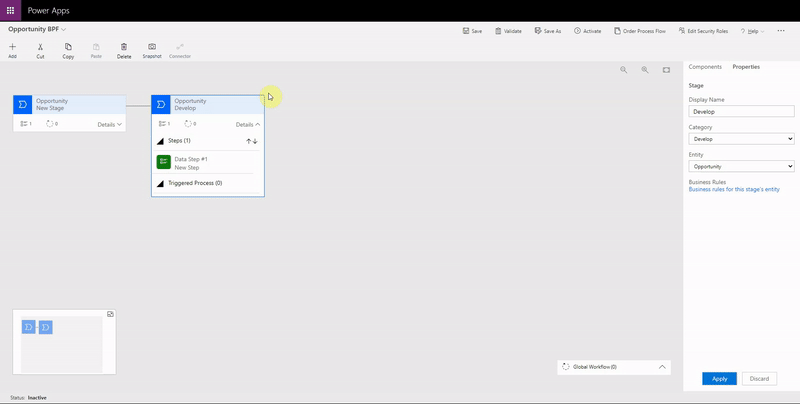
From this point, a number of items can be added, such as Conditions, Workflows or Action Steps
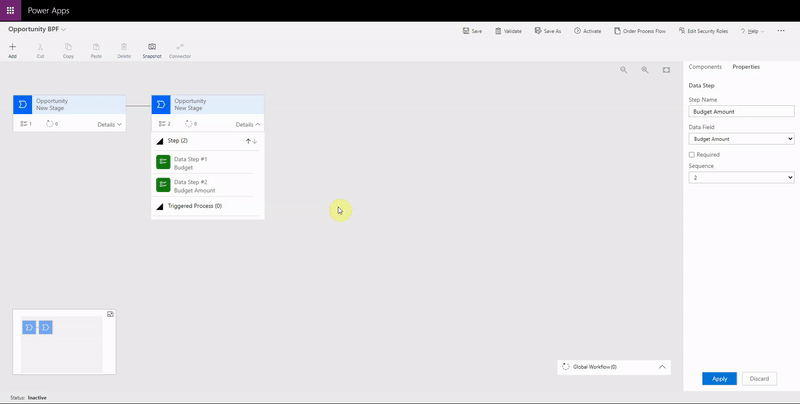
Making Business Process Flows visible
To make the new Business Process Flow visible, a few steps need to be taken.
Firstly, appropriate security roles must be given to the users in the system. This can be done straight from the Business Process Flow configuration menu.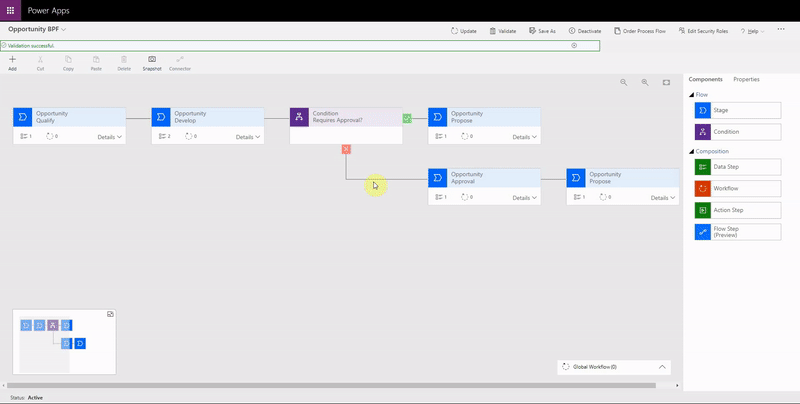
Secondly, the order needs to be set, so that the new Business Process Flow appears by default.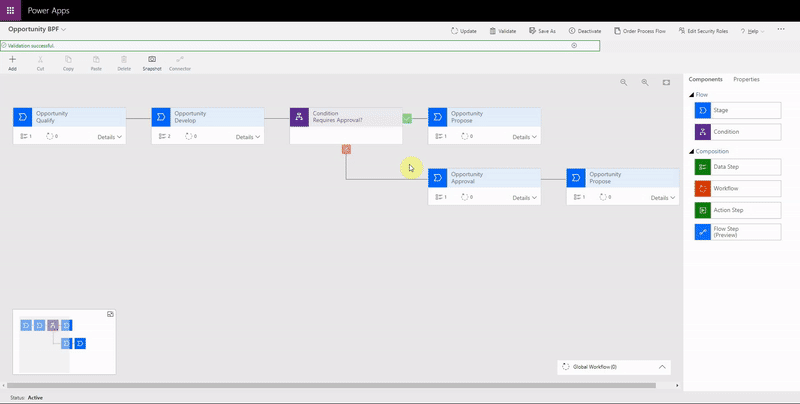
Finally, the Business Process Flow needs to be added to the Site Map.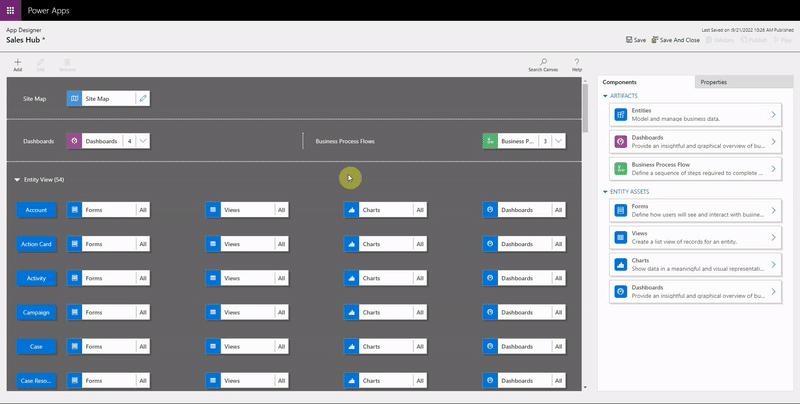
Limitations of Business Process Flows
As useful as Business Process Flows are, they have a few limitations that do not make them ideal for every situation.
- Limited Number of Stages (No more than 30 stages in one Business Process Flow & each table can have no more than 10 stages)
- Business Process Flows cannot span over more than 5 tables Limited description to guide users through the steps. However, playbooks can be triggered directly from Business Process Flows.
If you would like to learn more about Business Process Flows and whether they could be implemented across your business please contact us at 01908 038110, email us at info@pragmatiq.co.uk or fill out the contact us form.
Want to keep in touch?
Sign up to our newsletter for regular updates.
"*" indicates required fields