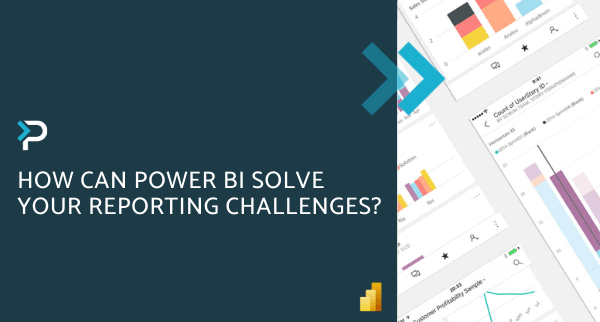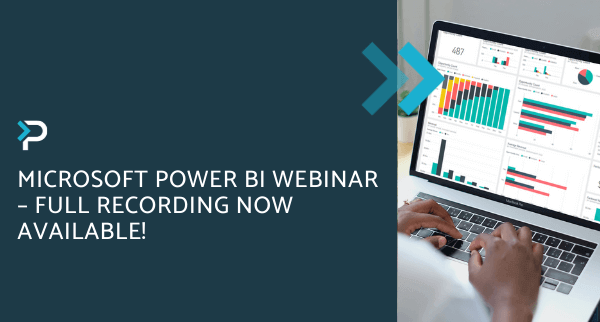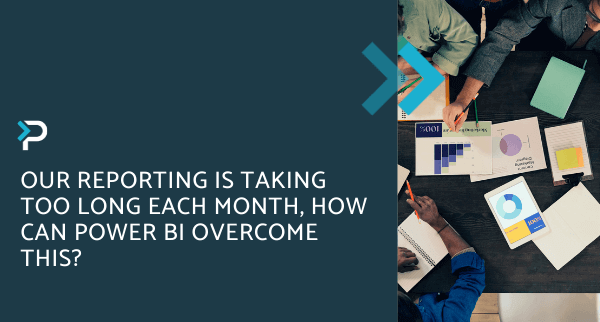Power BI Dashboards vs Reports
Power BI Dashboards vs Reports
December 23rd, 2023
3 min read
Dashboards and reports within Power BI can help with the visualisation of data. At first glance they may seem the same, however, they have different purposes and capabilities.
The key difference is that a Power BI Dashboard is a collection of visuals (like graphs and charts), that often shows the most important decision-making stats, as well as enabling users to interact with the data. From a dashboard, users can navigate to reports.
In contrast, a report is essentially a detailed summary of the larger data set and is based on one dataset or one business unit data.
This blog post provides an overview of dashboards and reports, and explores the key differences between them.
Power BI Reports
- Definition: A multi-perspective view into a dataset, with visuals that show different insights (charts, texts, values, etc.) Power BI reports are interactive and can be filtered based on specific criteria.
- Pages: One report can have multiple pages
- Data source: A single dataset makes up one report
- Filtering: Slice, filter and bookmark data from report
- Drilling down on data: No capability to drill down further into data
- Alerts: No alerts possible
- Publish to Web: It is possible to publish reports to the web
- Power BI Desktop: Users can build and view reports in Power BI Desktop
- Q&A: Natural language queries not available
- Favourite: Can set multiple reports as favourites
- Report Subscription: Subscribe to a report, allowing users to receive a timely email containing a snapshot of all relevant information, with your chosen filters applied
Power BI Dashboards
- Definition: A single page that highlights the most important insights across data sets, usually around KPIs. Often based on and linked to multiple reports.
- Pages: One page only
- Data source: Multiple datasets or reports contribute to the dashboard
- Filtering: No possibility to slice or filter data shown, expect when using dashboard tile in focus mode. It is worth noting however, that this filter cannot be saved
- Drilling down on data: Capability to drill down further into data by hovering over visualisations
- Alerts: With Dashboards, it is possible to create alerts for specific conditions. For example, you can create an alert for sales hitting the quarterly target
- Publish to Web: It is not possible to publish dashboards to the web
- Power BI Desktop: Users cannot build dashboards in Power BI Desktop
- Q&A: Natural language queries available
- Favourite: Can set multiple dashboards as favourites
- Dashboard Subscription: Subscribe to a dashboard, allowing users to receive a timely email containing a snapshot of all relevant information, with your chosen filters applied
Take a look at our handy infographic below, that summarises the comparison between dashboards and reports.
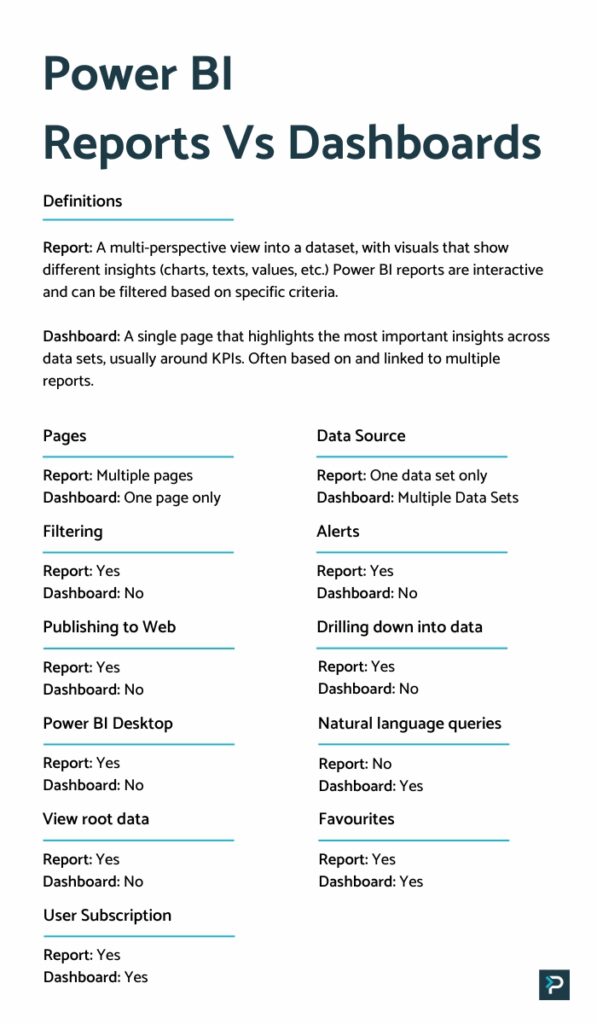
In summary, when to use one or the other depends on what information is required by the user.
Power BI Dashboards should be used to display high-level data from reports or other datasets. On the other hand, Power BI reports allow users to drill into single datasets. Rather than using one or the other, the two options are often used simultaneously to meet different needs and give the best results.
Want to keep in touch?
Sign up to our newsletter for regular updates.
"*" indicates required fields