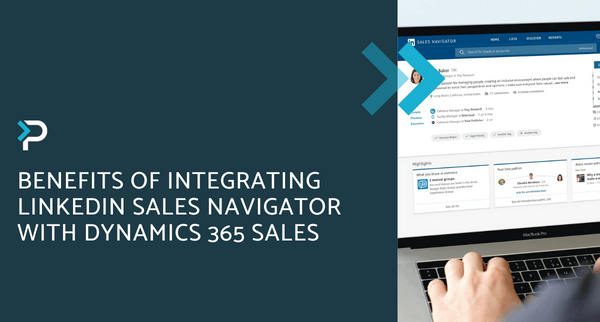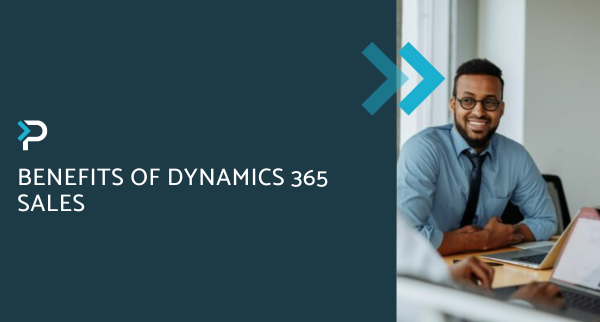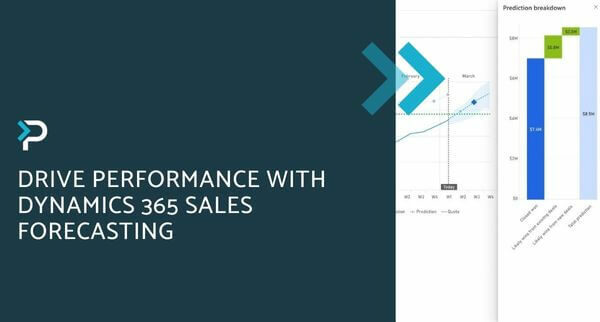Sales Sequences in Dynamics 365
Sales Sequences in Dynamics 365
March 11th, 2024
7 min read
A consistent and efficient sales cycle is crucial to delivering high-quality opportunities and conversions. However, the more a business grows, the harder it can be to standardise processes, track priorities, and stay on top of tasks. Designed to address these challenges, Dynamics 365 Sales offers a customisable CRM Solution that provides a comprehensive view of clients, accounts, leads, opportunities, and more, supporting sellers with improving conversion rates and meeting sales targets.
One of the standout features within the application are Sales Sequences, which help sellers optimise sales processes by setting up predefined sets of activities.
This blog will explore:
- What are Sales Sequences within Dynamics 365?
- Key features of Sales Sequences
- Benefits of D365 Sales Sequences
- How to create a Sales Sequence in Dynamics 365?
- New features coming soon to Dynamics 365 Sales Sequences
What are Sales Sequences in Dynamics 365 Sales?
Sales Sequences are a predefined set of consecutive activities that sales teams use to facilitate specific actions. These activities cover various aspects of the sales process, such as webinar outreach, lead nurturing, email proposals, and more. With Sales Sequences, businesses can standardise their sales strategies, leading to improved productivity and conversions.
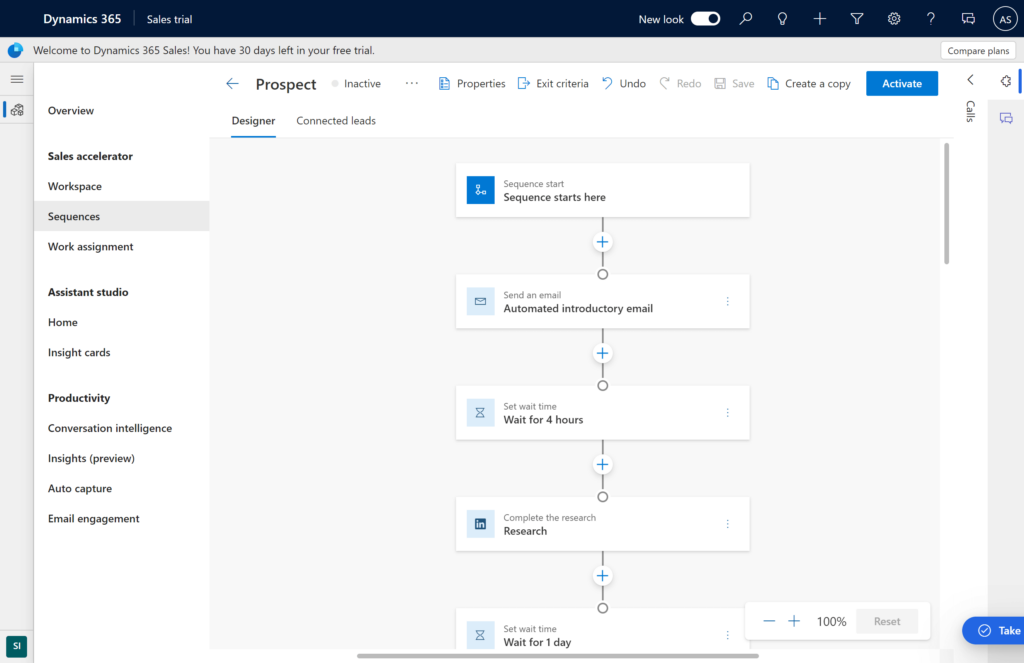
Key Features of Sales Sequences in Dynamics 365
Our Favourite Sales Sequence Features:
There are various features within Sales Sequences, we have picked the top three that we have found to be most useful in various scenarios.
- Adaptive Sales Sequences: Customise sequences based on recipient behaviour, enabling dynamic responses and personalised interactions. If a prospect opens an introductory email, the sequence can automatically trigger a follow-up call or email. If they don’t engage, the system can adjust the next steps accordingly.
- Sequence Insights: Gain valuable insights into the progress and effectiveness of your overall sales sequence. By monitoring key metrics and analysing the data, you can identify underperforming sequences and make the necessary improvements to boost results.
- Sales Sequence Templates: Access pre-designed templates for common sales scenarios, simplifying setup and customisation. Templates may include sequences for follow-ups after meetings, reminders for upcoming events, or nurturing campaigns for new leads.
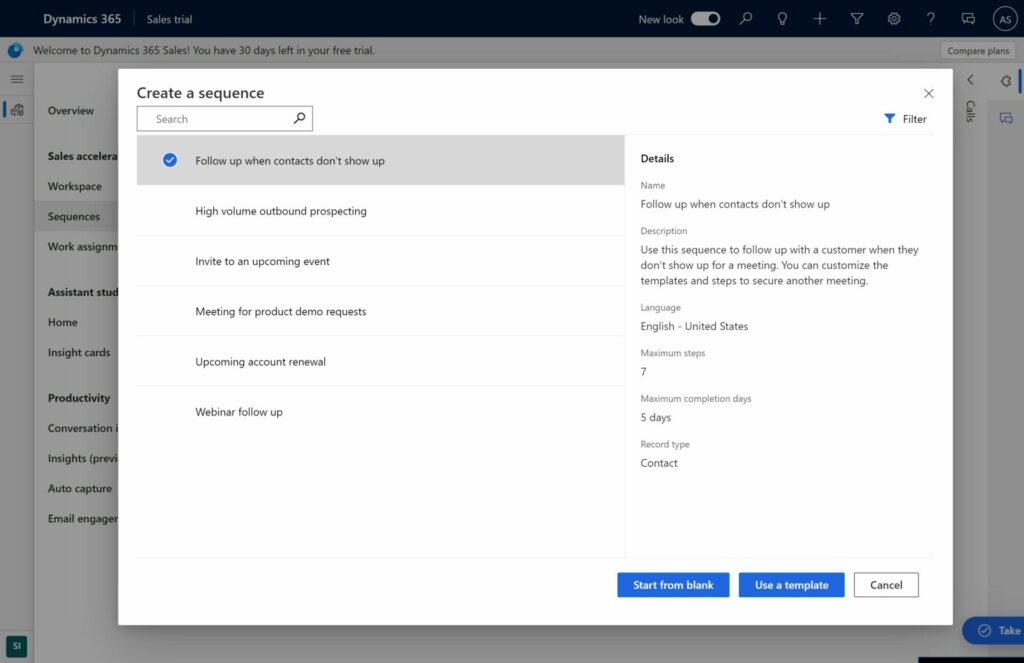
Additional Sales Sequence Features:
- Sequence Tagging: Easily track and manage multiple sequences, ideal for larger businesses with diverse sales processes. You can tag sequences for various products or target markets, allowing for better organisation and management.
- Connecting Sequences to Records: Link active sales sequences with individual records, providing a centralised view of ongoing tasks and activities. For example, you can link a sequence to a specific lead or opportunity, ensuring all relevant actions are recorded and accessible.
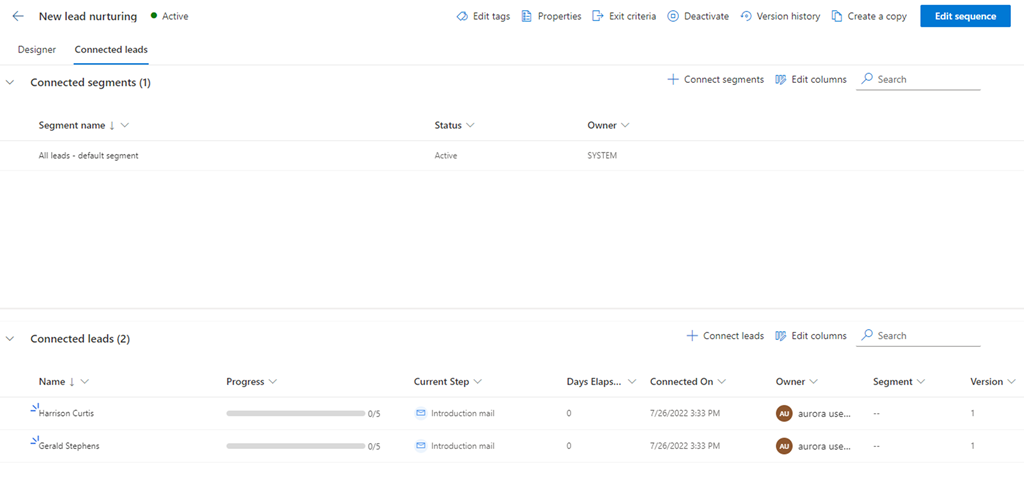
- Automating Sales Sequences: Utilise Power Automate to automate specific actions, reducing manual workload and streamlining processes. For example, when a new lead is added to the system, an automated sequence can initiate outreach emails or schedule follow-up tasks without manual intervention.
- A/B Testing in Sequences: Emails are a crucial tool for salespeople to reach out to current customers and prospects. With this feature, you can conduct A/B testing by sending different variations of emails to determine the most effective options. By optimising open and response rates, you can enhance engagement and increase the likelihood of generating positive outcomes.
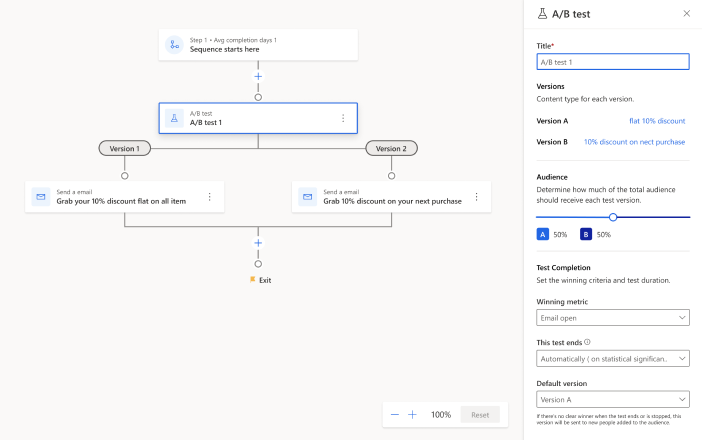
Benefits of Sales Sequences in Dynamics 365 Sales
- Standardisation: Ensure consistency across the sales cycle for better efficiency and performance.
- Time Savings: Reduce administrative tasks, allowing sales teams to focus on revenue-generating activities.
- Productivity: Enhance sales processes, leading to improved conversion rates and overall performance.
- Priority Management: Stay organised and focused on key tasks, leads, and priorities.
- Visibility: Easily track recipient progress within the sales cycle, facilitating informed decision-making.
- Onboarding: Streamline the onboarding process for new team members by providing clear, defined sales paths.
How to create a Sales Sequence in Dynamics 365?
1. Access Dynamics 365: Log in to your Dynamics 365 account with appropriate credentials.
2. Navigate to Sales Application: Click on the Sales module in the main navigation menu. This will take you to the sales dashboard.
3. Open Sales Insight Settings: Navigate to the bottom left and change the area to the Sales Insights settings, then click on Sales Sequence tab.
4. Create a New Sales Sequence: To start, click the new button, or click an existing sequence to edit. Once you have clicked the new button, you must first select whether to use a template or start a sequence from scratch. Templates will have predefined conditions, however, for a new sequence, new conditions must be set.
5. Define Sequence Conditions: Once you have selected to start a sequence from scratch, you must choose which record to connect to this can include, leads opportunities, contacts or accounts. Additionally, you must also name the sequence and describe it.
6. Open Sequence: Once the details have been set you can click to open the sequence and start building it.
7. Build Sequence: There are various steps, conditions, and commands you can choose from when building a sequence including:
Possible Steps:
- Sending an email/ Sending an automated email
- Sending a text message/ Sending an automated text message
- A/B testing
- Making a phone call
- Completing a task
- Setting a Waiting time
Possible Conditions:
- Email conditions: Email open, link click, recipient reply, attachment download and advanced email conditions
- Other conditions: Advanced phone conditions, field value, and business process stage
Possible Commands:
- Advance to another sequence
- Update field
8. Review Sequence: Using the above options, you must build your sequence, once the sequence has been built review your overall settings, ensuring that the records targeted are correct and that admin settings are correct.
9. Activate sequence: Once you are happy with everything, press the activate button located in the top right corner and the changes will be made live.
10. Monitor Performance: Once activated, sales sequences will now appear to the applicable sellers within their work list. This enables sellers to have a clear overview of their next tasks, making it easy for them to prioritise the right tasks.
It should be noted that Sales Sequences can be edited at any point and that sellers can easily view the performance of their sequences within the sequence insights section. This makes it easy to optimise sequences in the long run, ensuring that you are getting the most out of this feature.
New Features coming soon to Sales Sequences
Work simultaneously using multiple sequences: Assign multiple individuals to handle different sequences concurrently for a specific record. Enhance collaboration, streamline workflow, and improve efficiency.
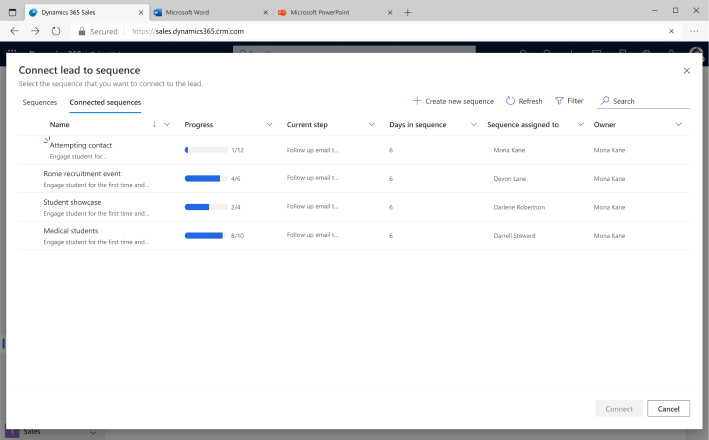
Improve customer engagement with sequence preview: Get an overview of the sequence, including steps, timeframes, and team member progress. View completed or upcoming steps, ensuring timely action and better customer interaction.
Plan and perform assigned tasks with preview of sequence steps: Preview all sequence steps for single or multiple sequences associated with a record. Stay organised and execute tasks efficiently.
Get in Touch
For more information or help with implementing Sales Sequences in Dynamics 365, please contact us at 01908 038110, email us at info@pragmatiq.co.uk or fill out the contact form.
Want to keep in touch?
Sign up to our newsletter for regular updates.
"*" indicates required fields